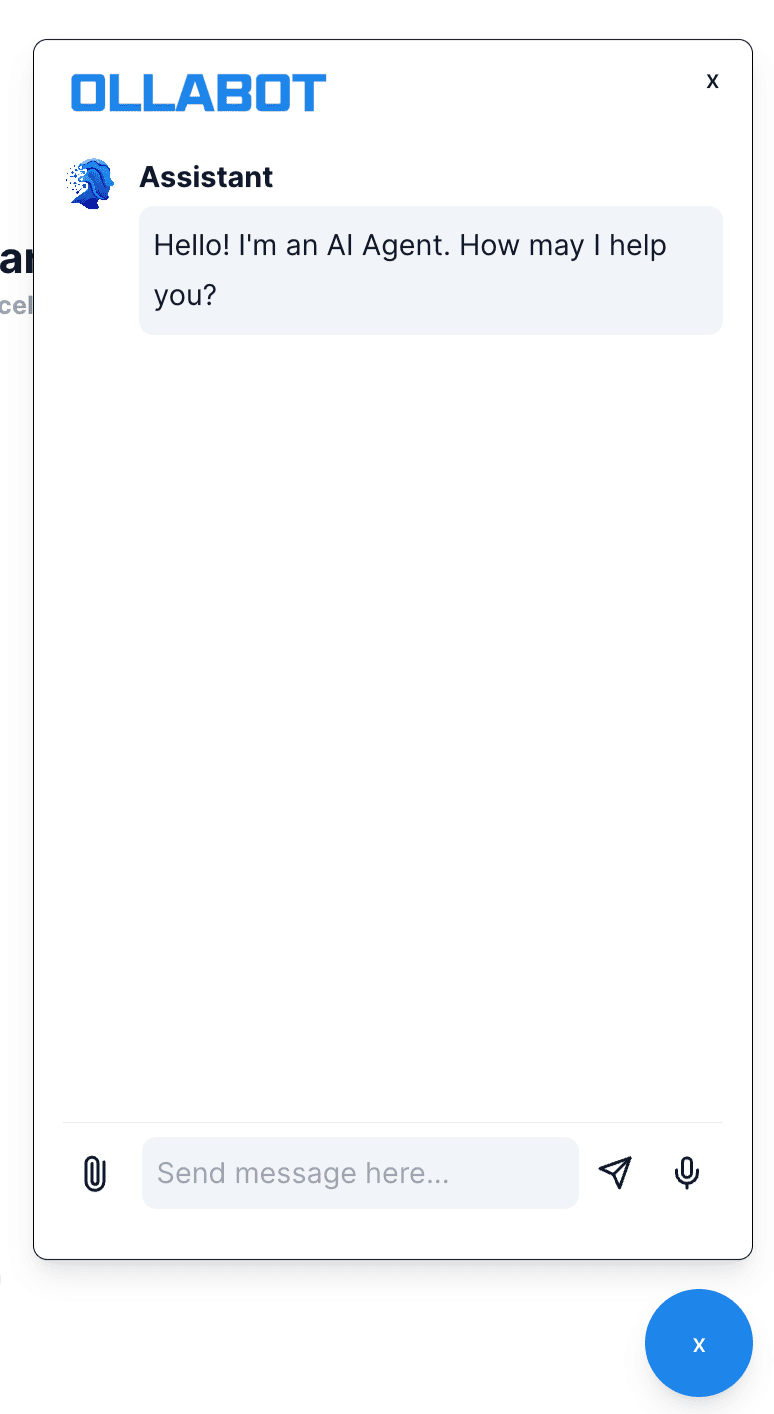WordPress Integration Guide
A comprehensive guide to adding the Ollabot chatbot to your WordPress website.
Step 1: Sign Into Ollabot and Configure Your Chatbot
To add an Ollabot chatbot to your WordPress website, first sign into your Ollabot account to create and set up a chatbot. If you don't have an account, start by creating an Ollabot account for free. For detailed instructions, read this guide on how to create a chatbot on Ollabot.
Step 2: Generate and Copy Your Ollabot Chatbot Embed Code
- Each chatbot created on Ollabot has a unique embed code for integration. Once your chatbot is set up on Ollabot, navigate to your Dashboard page and select the specific bot you want to integrate with your Bubble application.
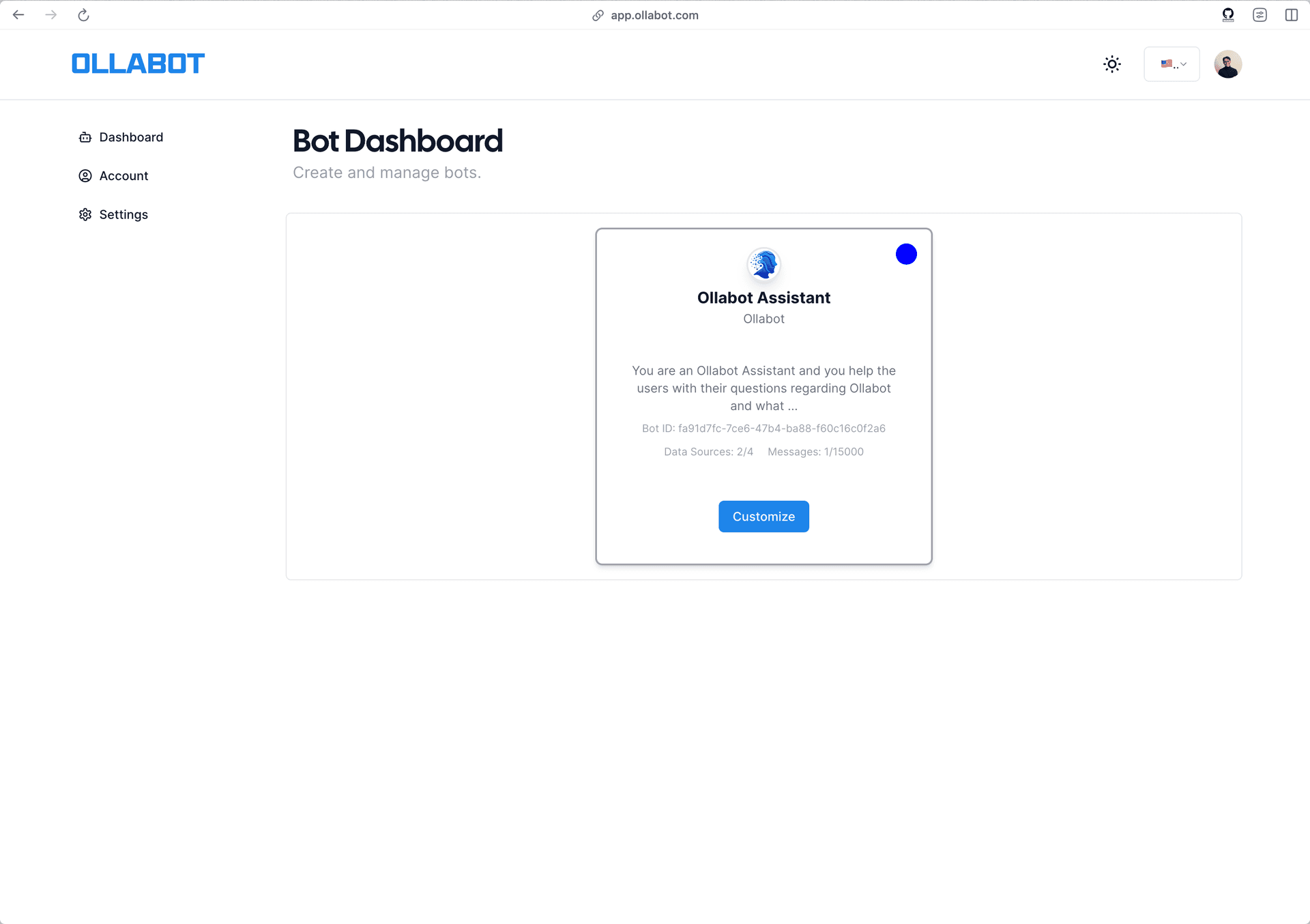
-
Clicking on the bot will take you to its preview page. From there, go to the "Embed on Site" tab, and click the "Make Public" button.
-
A pop-up window will appear with the provided HTML code. Click "Copy Script" to copy the code snippet.
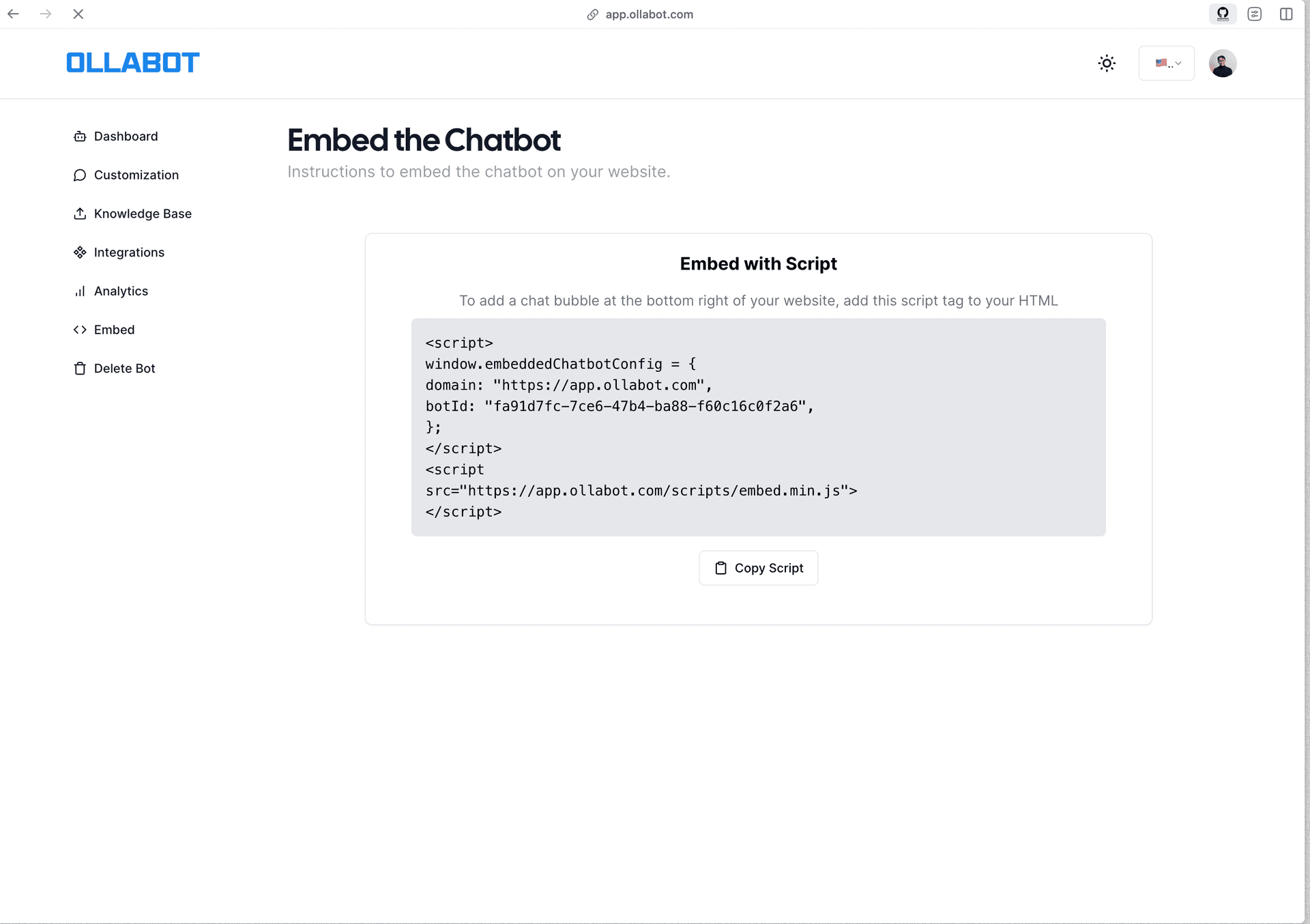
Step 3: Install Ollabot on Your WordPress Website
- Log in to your WordPress admin dashboard:
Your dashboard URL is typically yourdomainname.com/wp-admin/. You can also access it through your web hosting control panel.
- Click Customize: In the top navbar of your WordPress admin dashboard, click on
Customize.
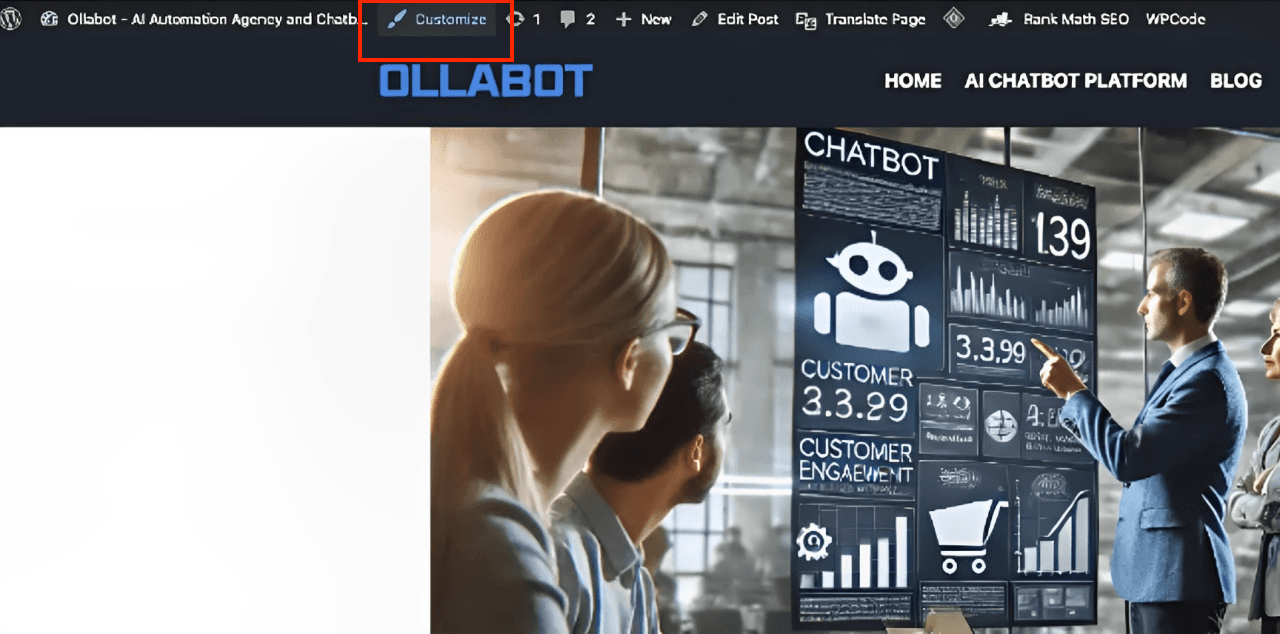
- Click
Custom Script: In the left sidebar of the WordPress Admin dashboard, clickCustom Script.
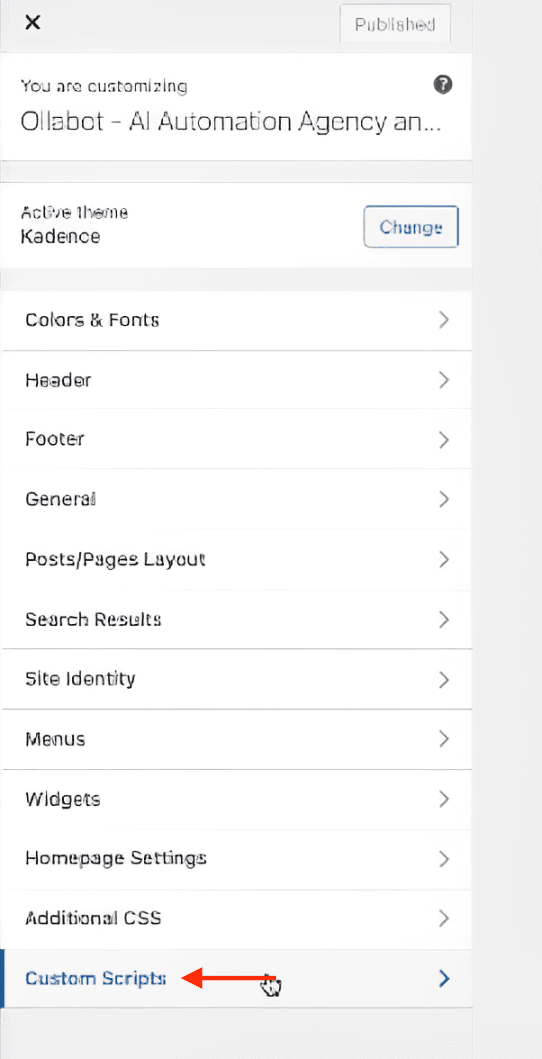
- Copy and paste your Chatbot's embed script:
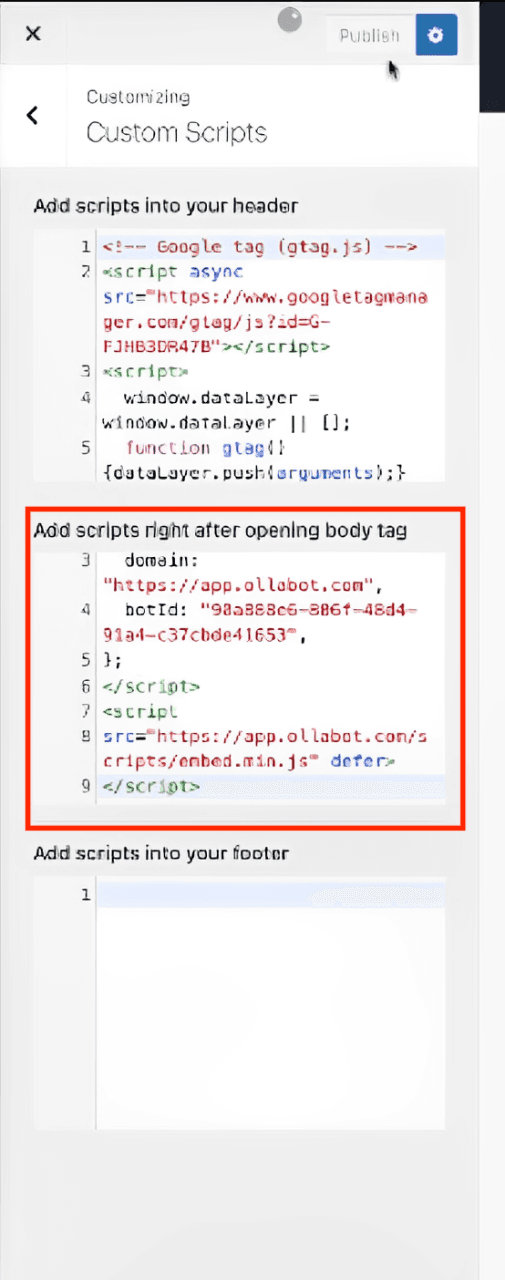
-
Save your changes:
- Click "Save Changes". Your Ollabot chatbot should now be live on your WordPress website!