Weebly Integration Guide
A comprehensive guide to integrating the Ollabot chatbot into your Weebly website.
Step 1: Sign Into Your Ollabot Account and Set up your Bot
To embed your Ollabot bot into your Weebly website, first sign in to your Ollabot account. If you don't have an account yet, you can create one for free. Once signed in, you can set up your bot in Ollabot by uploading data sources like files, text snippets, websites, or Q&A pairs that the bot can learn from. Here is a step-by-step guide for setting up your Ollabot chatbot.
Step 2: Generate and Copy Your Ollabot Chatbot Embed Code
- Each chatbot created on Ollabot has a unique embed code for integration. Once your chatbot is set up on Ollabot, navigate to your Dashboard page and select the specific bot you want to integrate with your Bubble application.
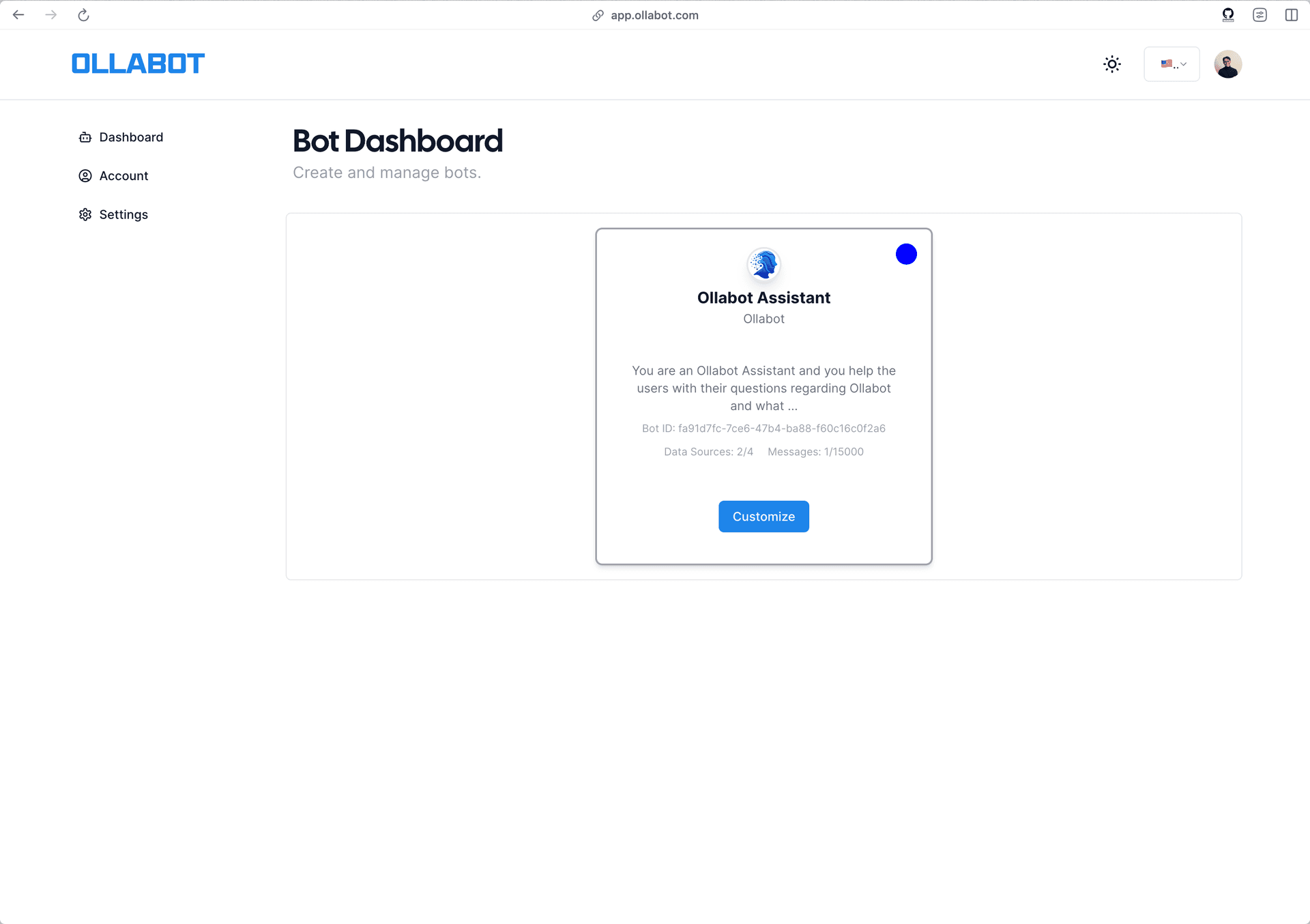
-
Clicking on the bot will take you to its preview page. From there, go to the "Embed on Site" tab, and click the "Make Public" button.
-
A pop-up window will appear with the provided HTML code. Click "Copy Script" to copy the code snippet.
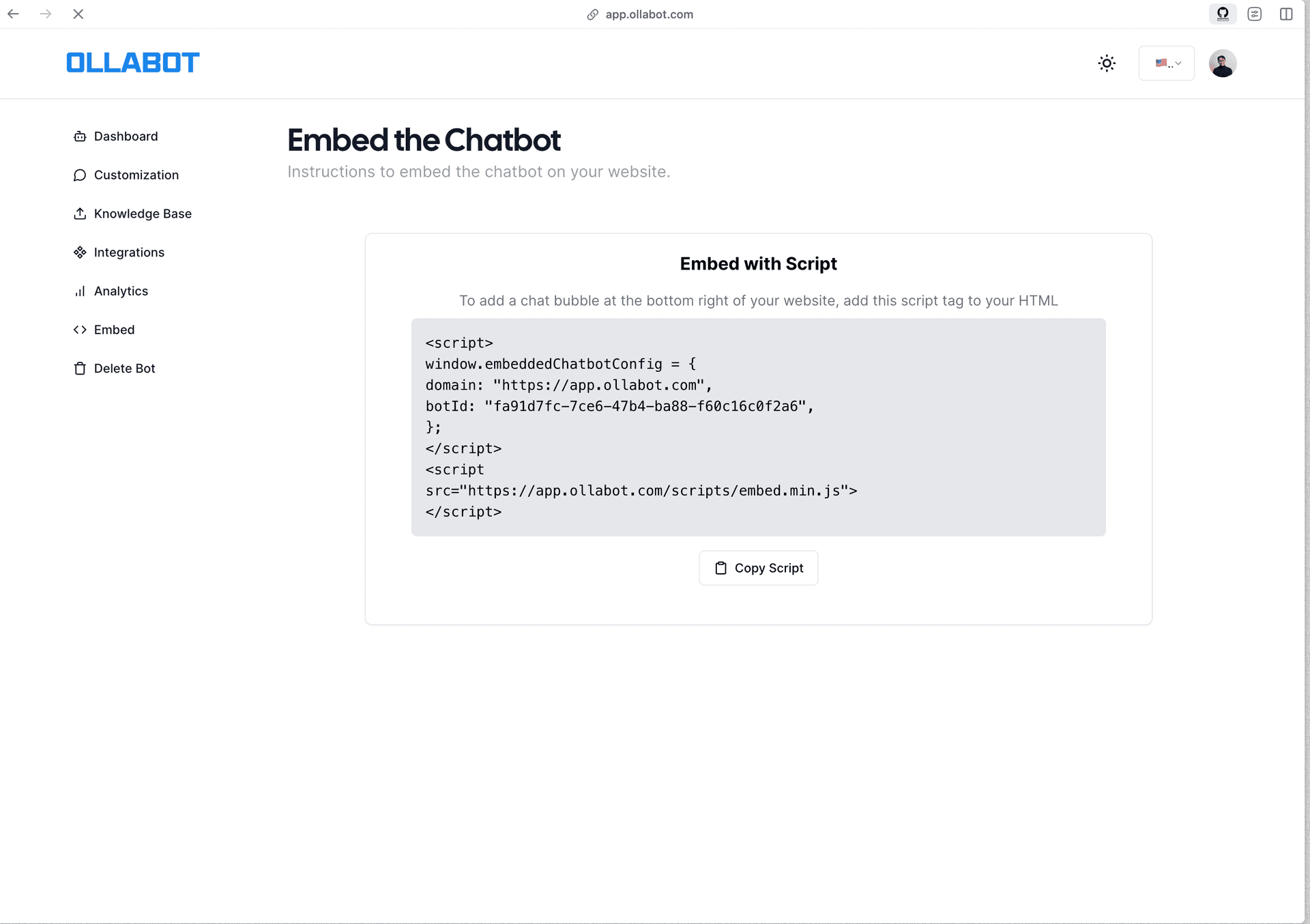
Step 3: Add Embed Code to Your Weebly Website
To add a Ollabot chatbot to your Weebly website:
-
Sign in to your Weebly account and head to the "Edit site" page.
-
Select the page to edit.
-
From the Basic toolbar on the left side of the editing page, locate the widget that says "Embed Code".
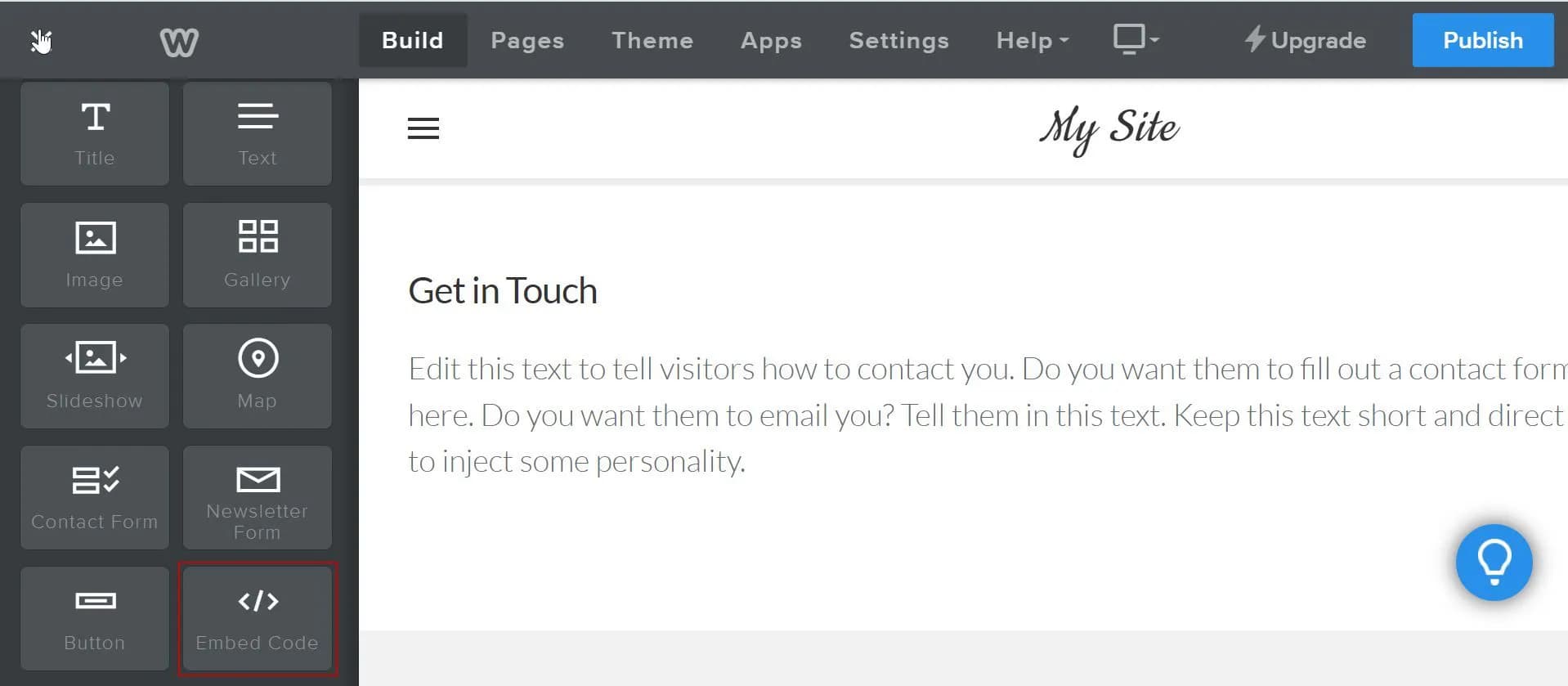
-
Drag the "Embed Code" element to wherever you want your chatbot to appear on the page.
-
You should then see a text element that says "Click to set custom HTML" where the Embed code widget was placed. Click on the text, and then click on "Edit Custom HTML".
-
Paste your Ollabot embed code into the custom HTML box.
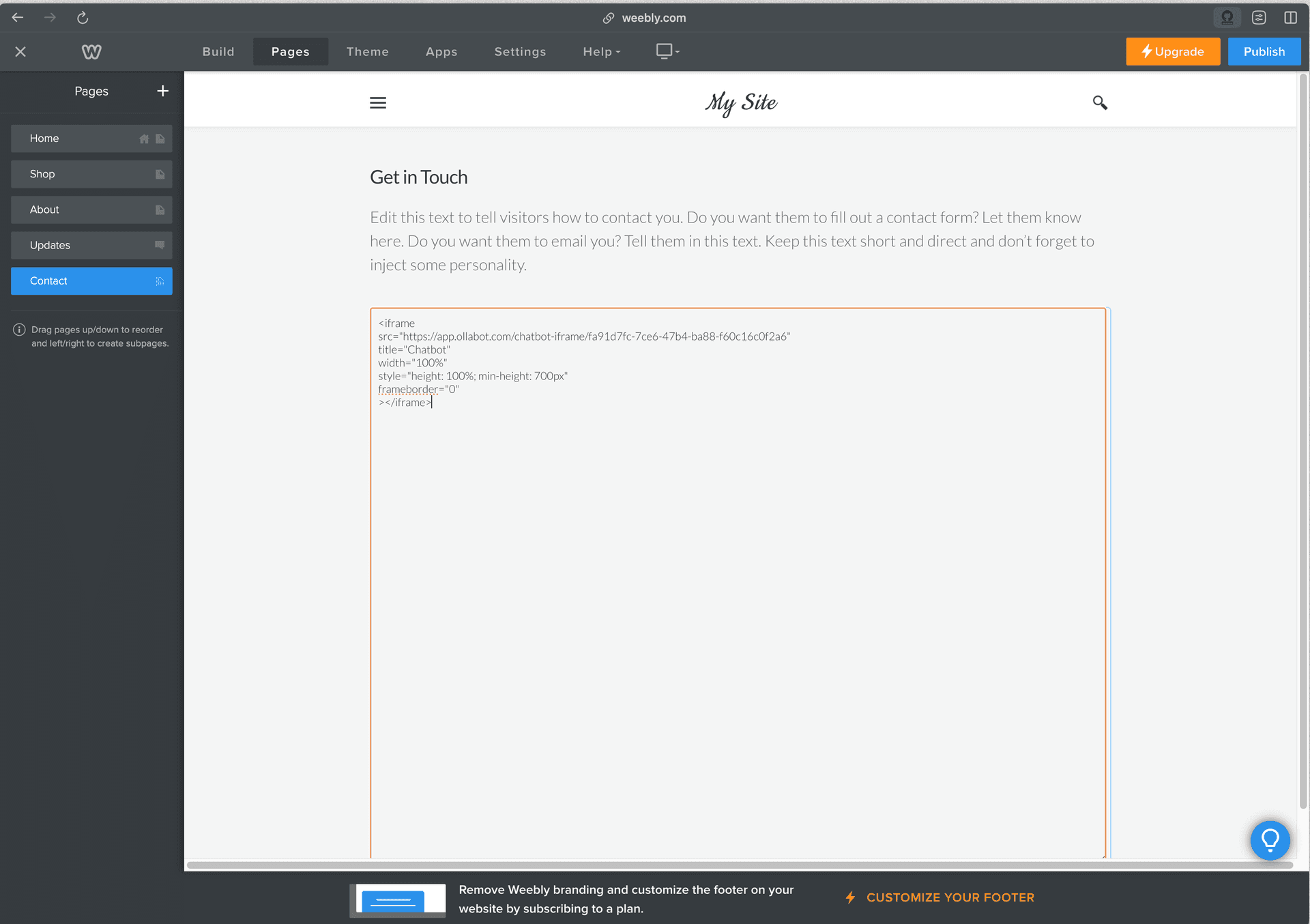
- Click outside the element and your chatbot should appear on the page.
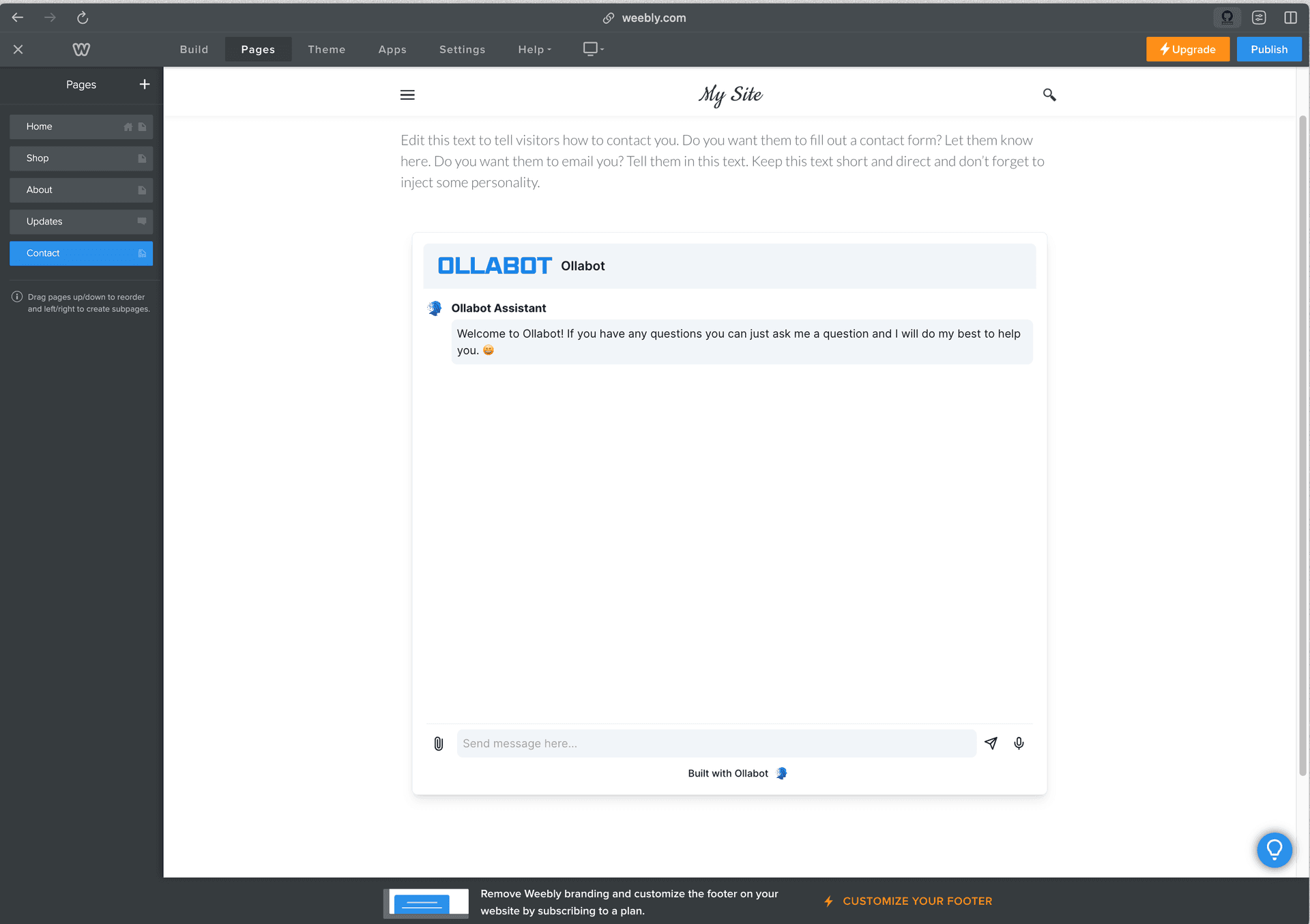
Congratulations, your chatbot is now live on your Weebly website!
Note: You can customize the appearance and colors of your bot on your Ollabot dashboard. To do this, go to your dashboard, choose a bot, click the "Settings" tab on the top of the page, and then click "Chat Interface" on the left sidebar to reveal the chatbot customization options.
