Wix Integration Guide
A comprehensive guide to integrating the Ollabot chatbot into your Wix website.
Step 1: Initialize Your Ollabot Chatbot
First, log into your Ollabot account. If you don't have an account, you can sign up for free. After logging in, create your chatbot by uploading the necessary data sources. These can include documents, text snippets, websites, or question-and-answer pairs that will serve as the knowledge base for your chatbot.
For a detailed guide on setting up and deploying your Ollabot chatbot, refer to this step-by-step tutorial.
Step 2: Generate and Copy Your Ollabot Chatbot Embed Code
- Each chatbot created on Ollabot has a unique embed code for integration. Once your chatbot is set up on Ollabot, navigate to your Dashboard page and select the specific bot you want to integrate with your Bubble application.
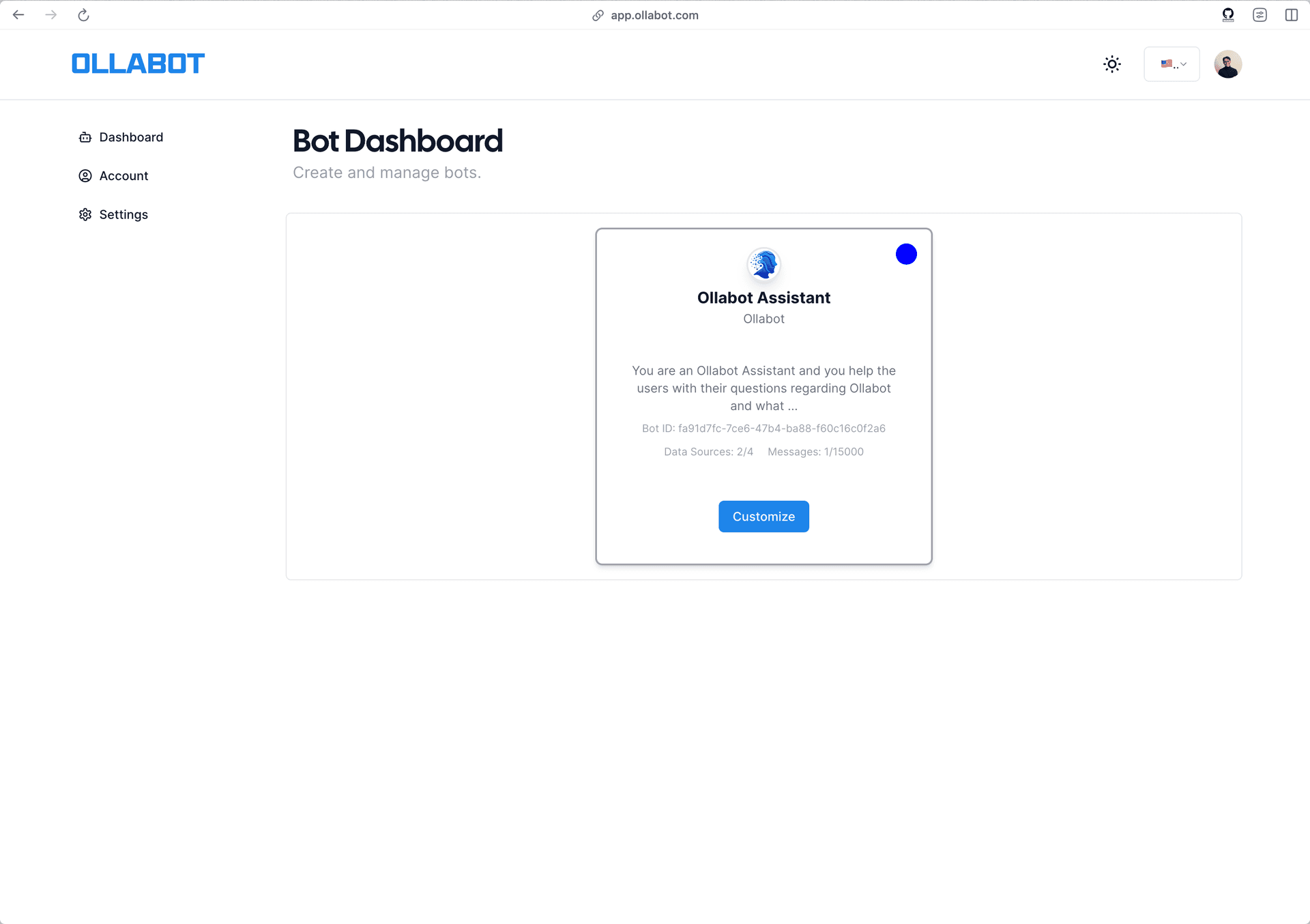
-
Clicking on the bot will take you to its preview page. From there, go to the "Embed on Site" tab, and click the "Make Public" button.
-
A pop-up window will appear with the provided HTML code. Click "Copy Script" to copy the code snippet.
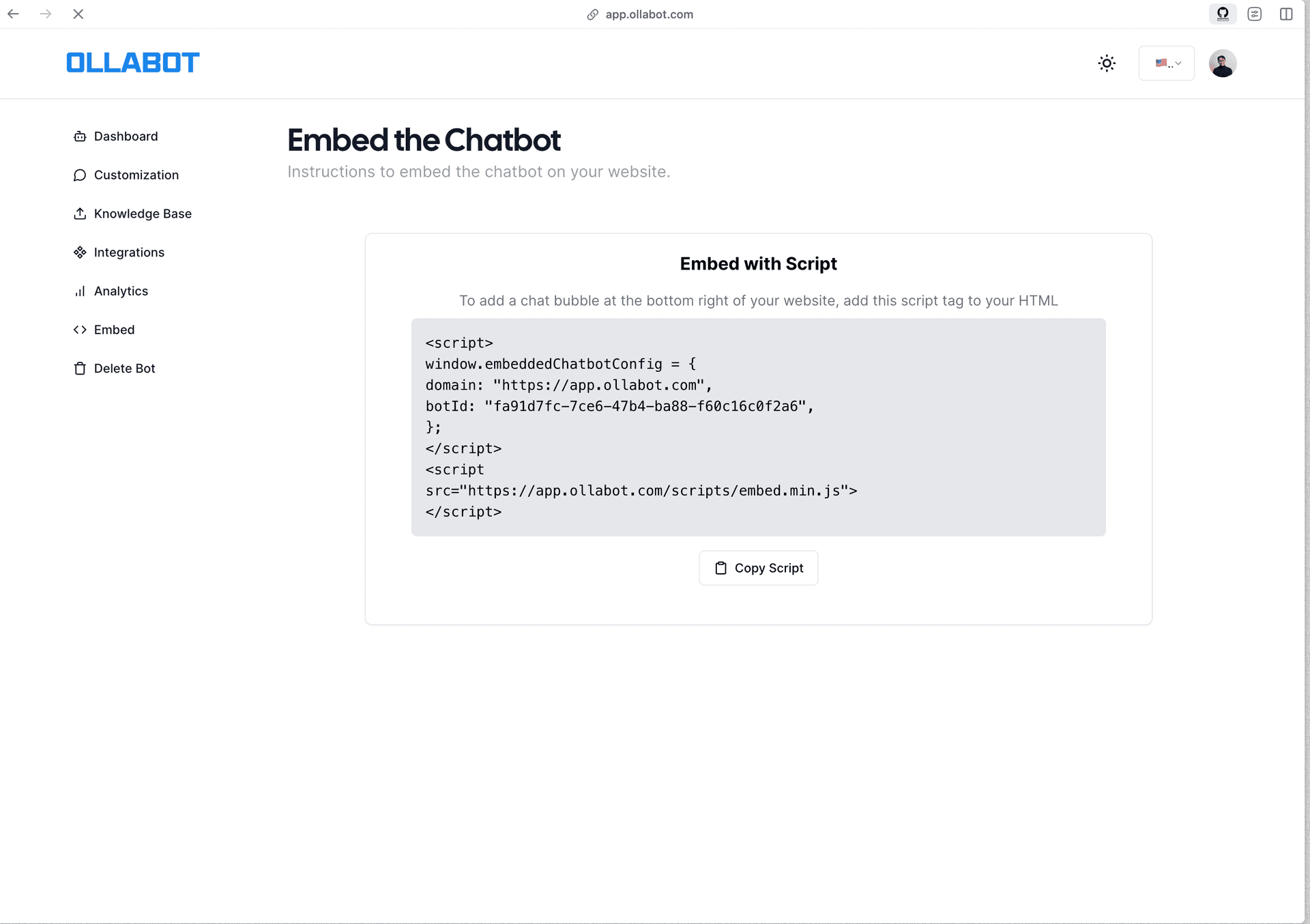
Step 3: Embedding Your Ollabot Chatbot into Your Wix Site
-
Log into your Wix account and navigate to your site's dashboard.
-
In the dashboard, click on "Design Site" located at the top right corner of the page.
-
Your site will open in the Wix website editor.
-
Scroll to the section of your website where you want to add the Ollabot chatbot.
-
Click the large plus sign (Add Elements) button on the left sidebar of the Wix editor.
-
Scroll down to find and click on "Embed Code", then choose "Popular Embeds" followed by "Embed HTML".
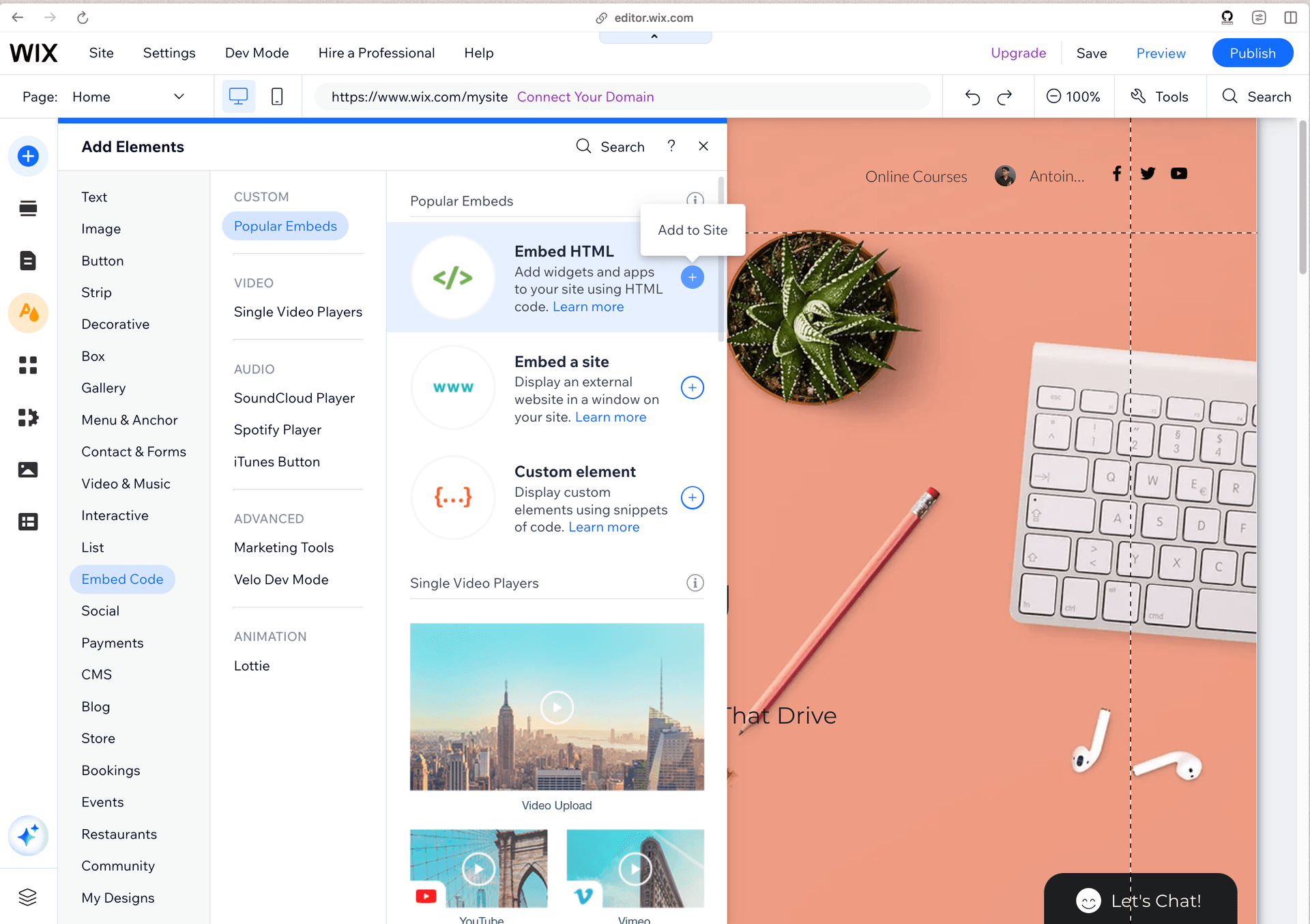
-
After adding the HTML embed element to the canvas, drag it to your desired position and resize it as needed.
-
Double-click on the element to open the HTML editor, paste your embed code, and save the changes.
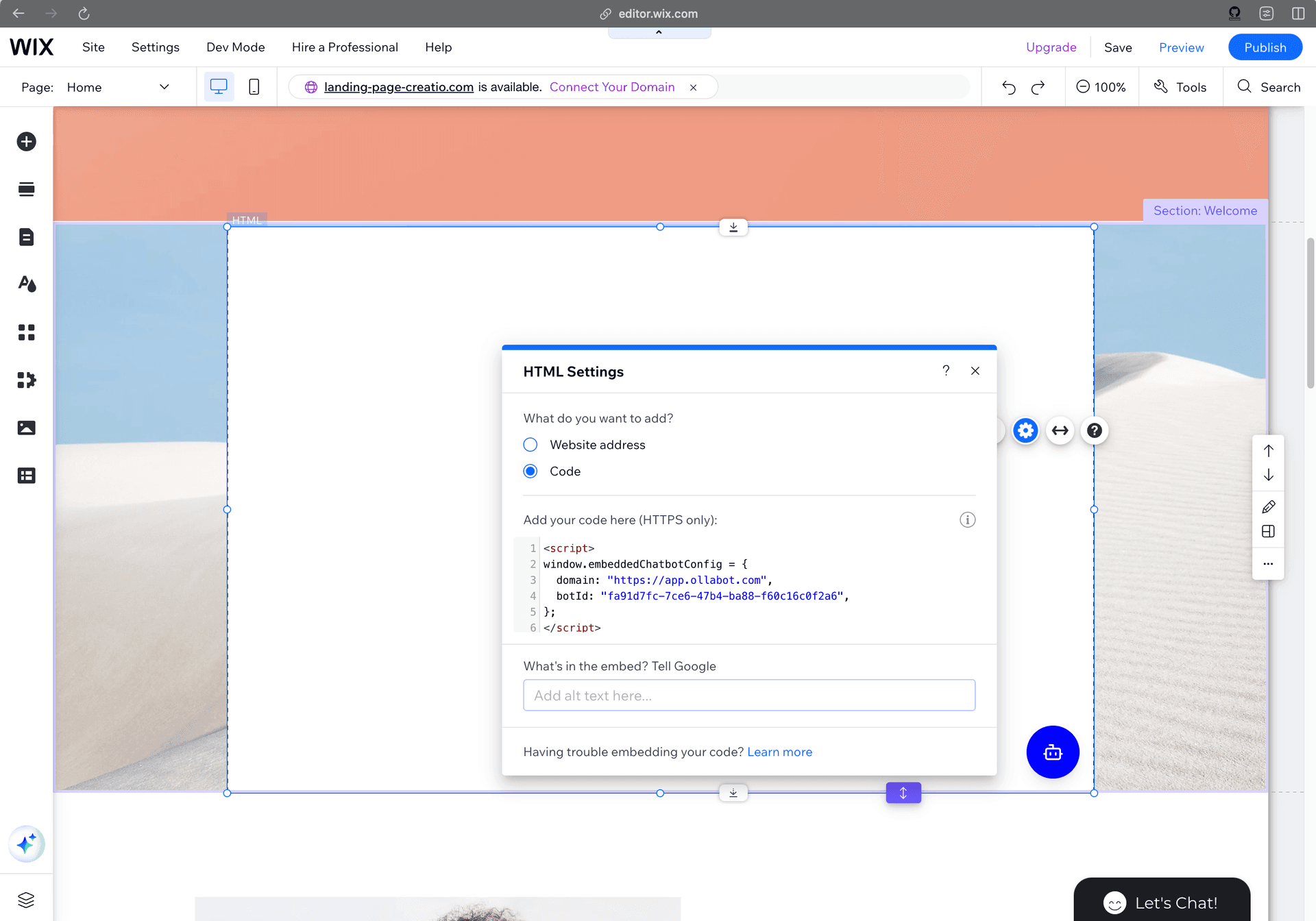
- Preview your website to ensure the Ollabot chat is displayed correctly.
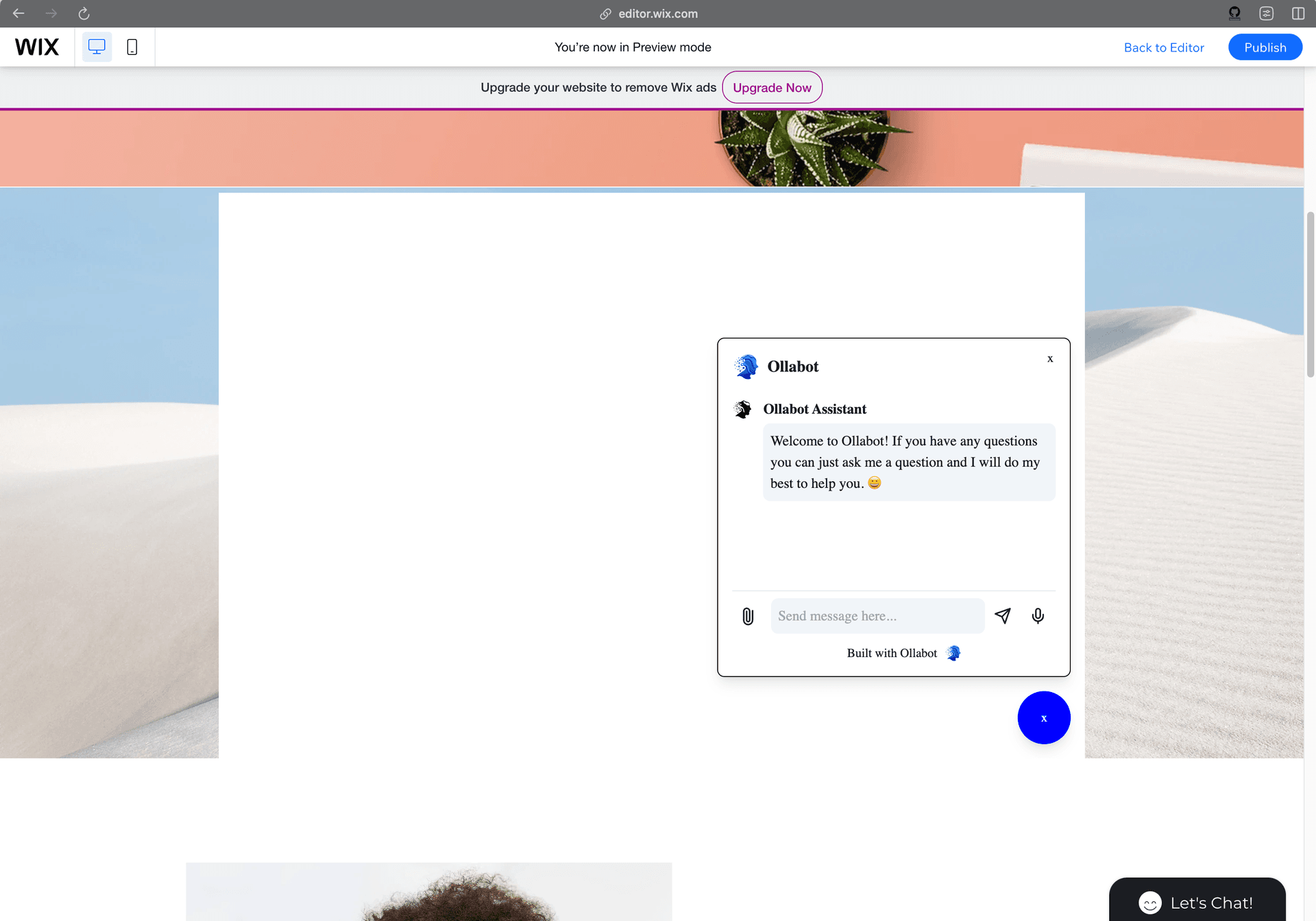
- You can also embed your chatbot through Iframe, to do this just edit the HTML code and replace the script tag with an iframe tag.
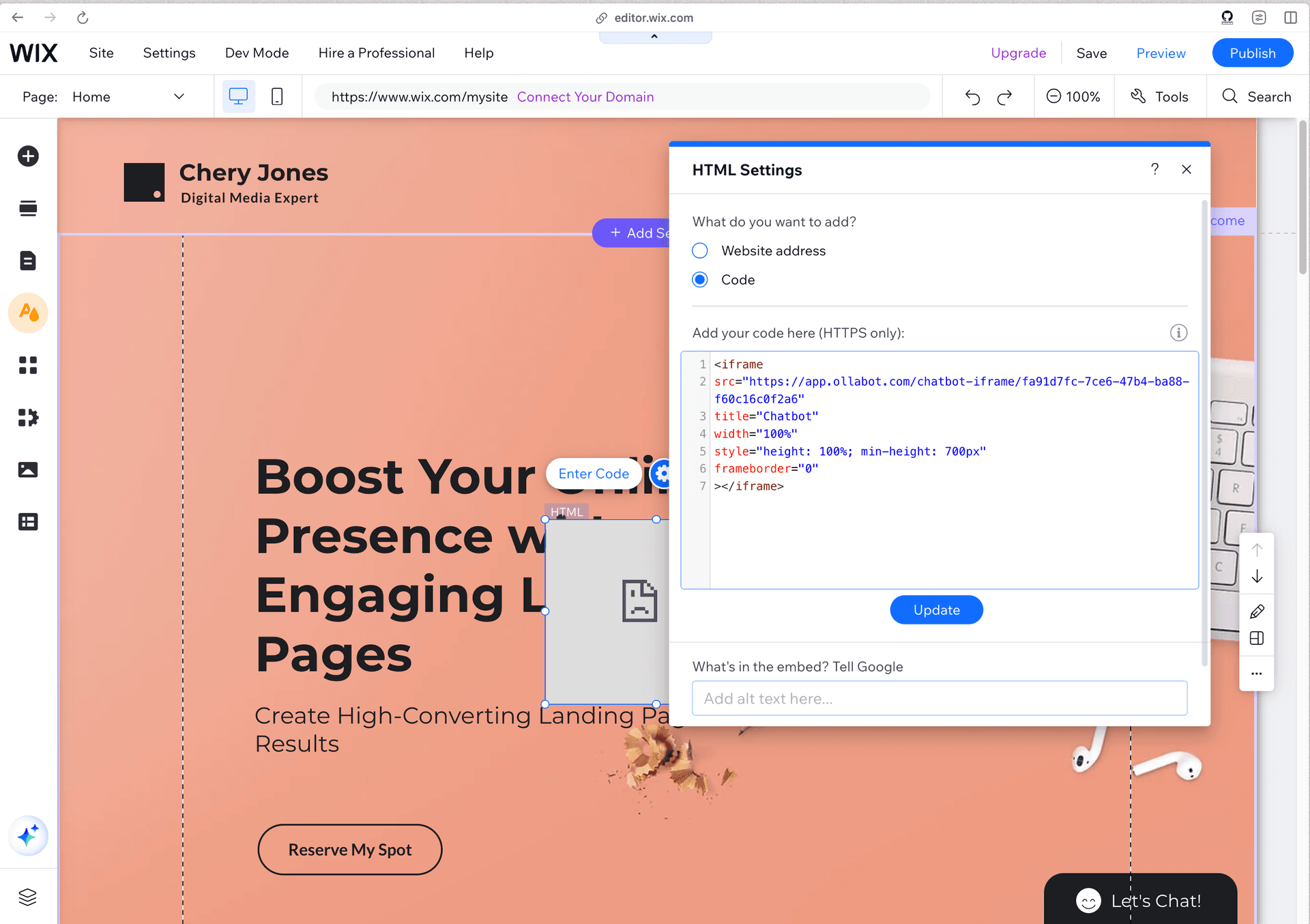
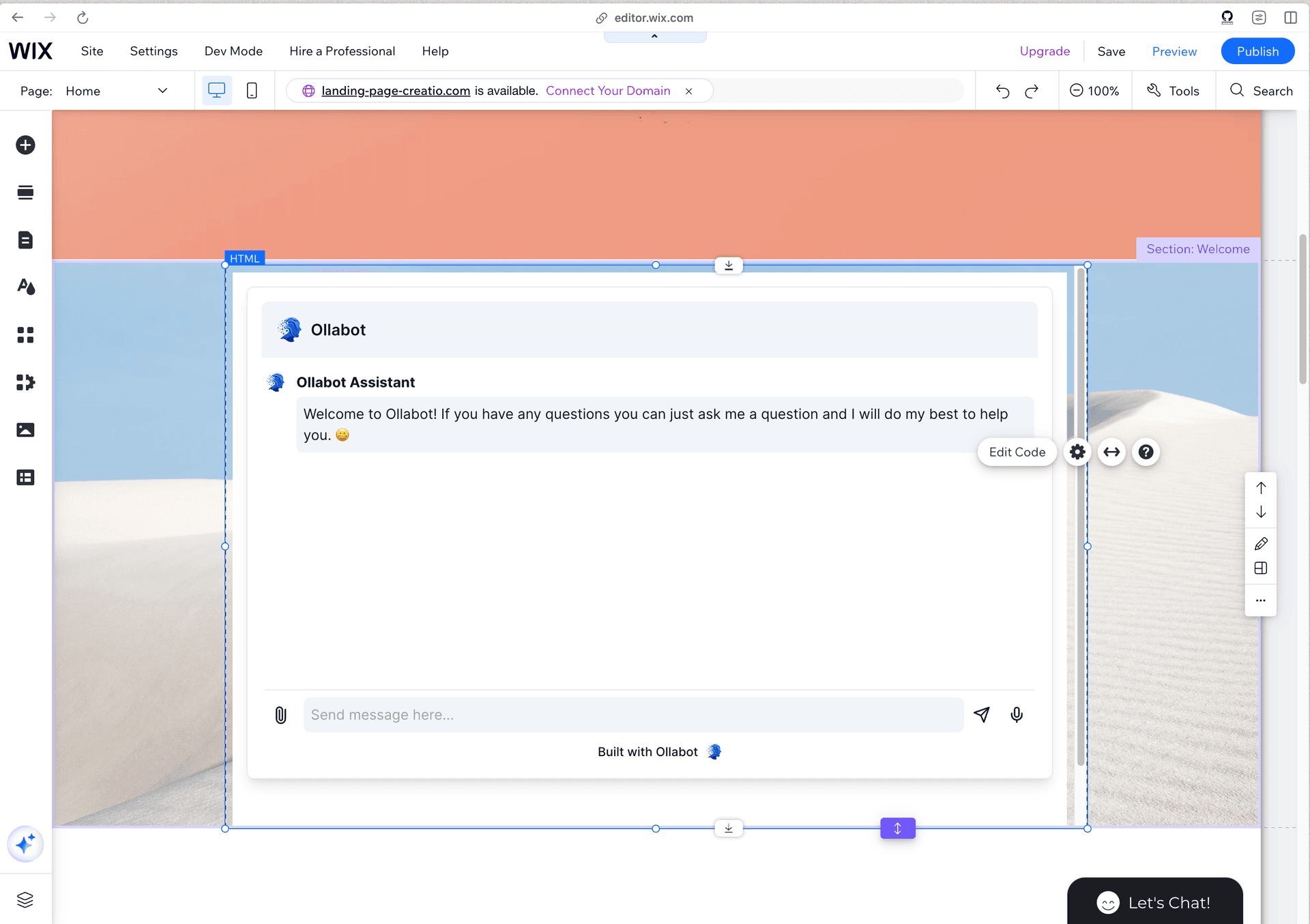
Congratulations! Your Ollabot chatbot is now live on your Wix website.
Note: You can customize the look and feel of your chatbot from the Ollabot dashboard. Go to your dashboard, select the bot, click on the "Settings" tab at the top, and then choose "Chat Interface" from the left sidebar to access customization options.
